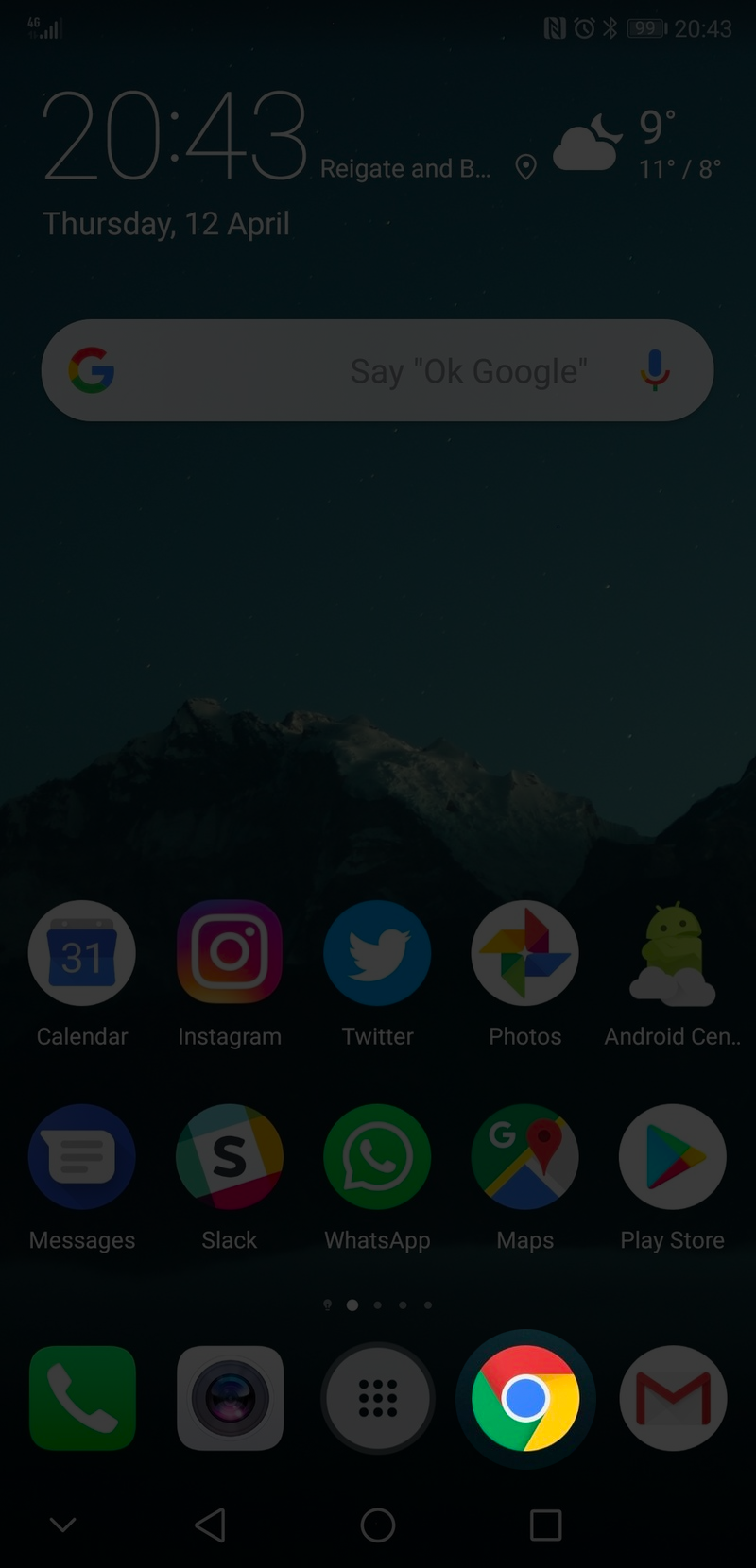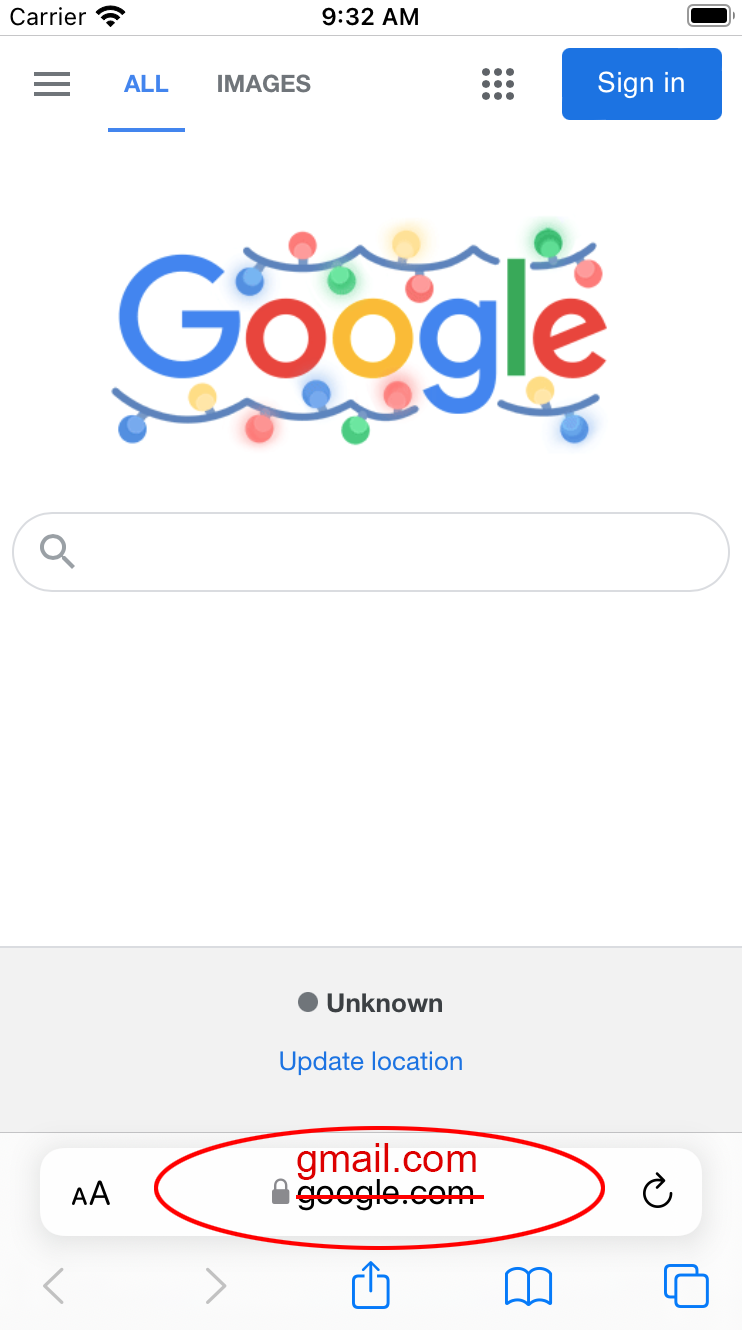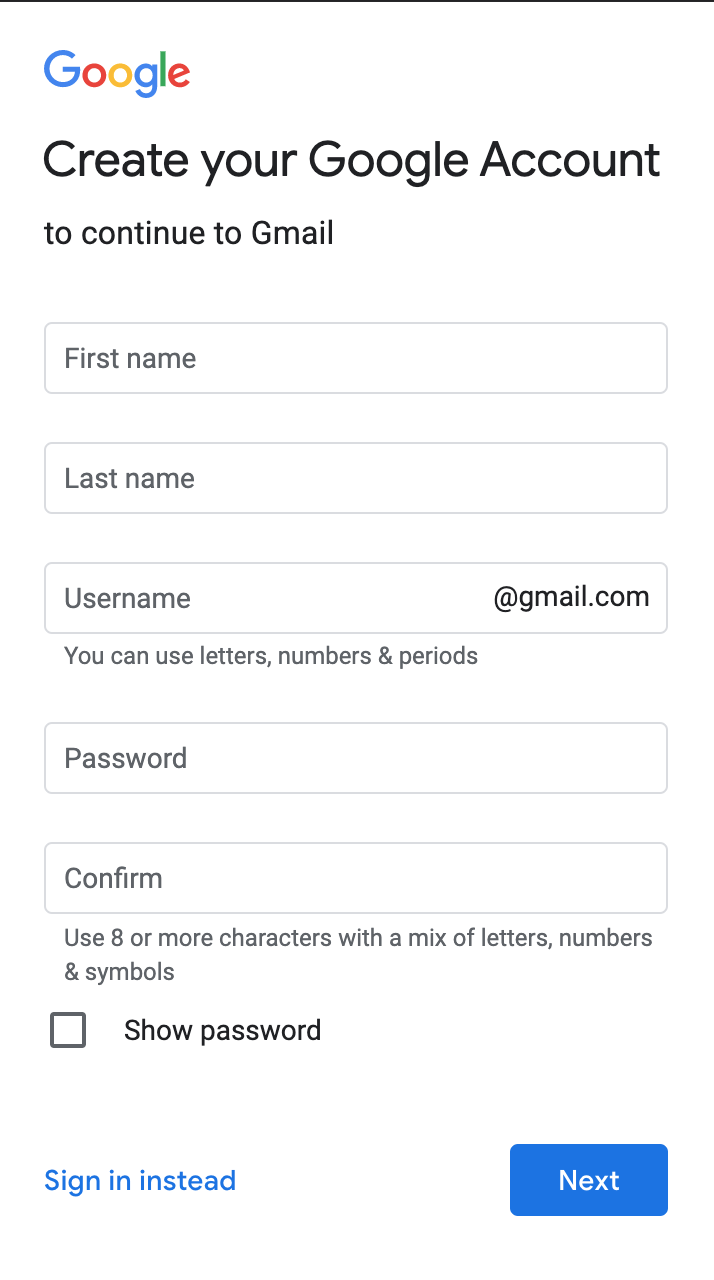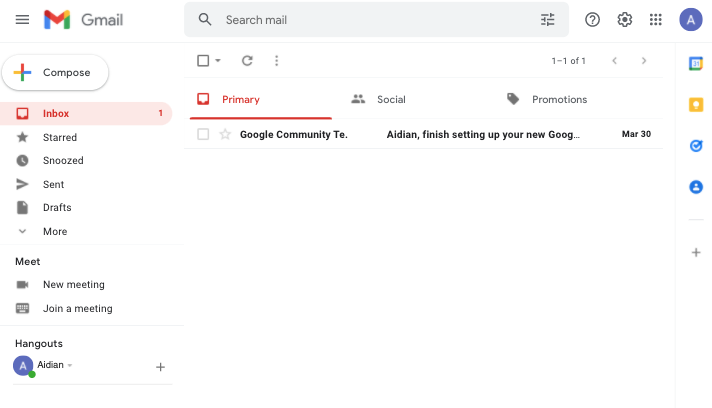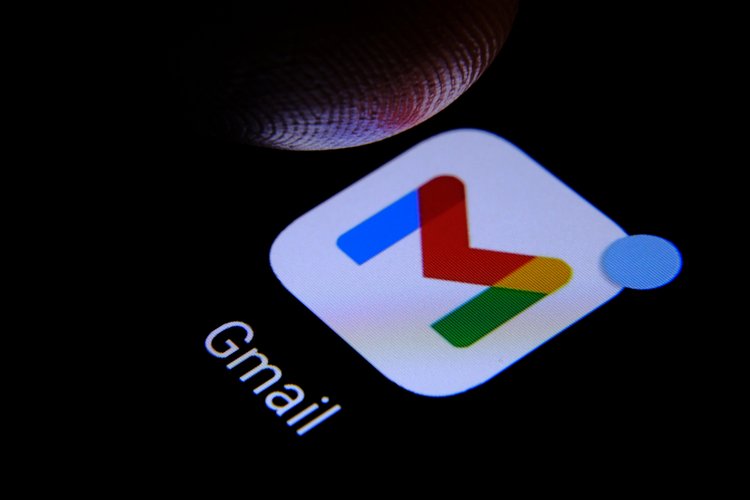
Setting up your Gmail
Quick and easy!
Why I need email?
E-mail is the official communication tool of our digital age. Any form you fill out will often require you to have an e-mail address. Most jobs require regular communications using email. Applications for benefits and jobs send status updates/problems via e-mail.
You can also send loved ones letters and pictures without worrying about them getting lost in the mail!
Chrome on Android
To setup an account you will need:
A device (computer or phone) with access to the internet and a web browser (an application that lets you visit different websites)
A phone number that can receive text messages or calls.
Open your browser
Find the browser icon on your phone’s screen.
On Android phones, it will be Chrome.
On Apple/iOS phones, it will be Safari.
Safari on iOS
Address bar in Chrome
2. Go to Gmail.com
Once you have your browser opened. Look for the address bar. It often is near the top of the screen.
When you click into your address bar, your phone’s keyboard should pop up. Type in gmail.com
It should re-direct you to https://www.gmail.com
When surfing the web, you want to be careful of sites that don’t have addresses that start with HTTPS. Websites that start with just HTTP means the data you send over is not through a secure connection. Anyone can intercept that data and use it for nefarious purposes. This is especially true for online purchases or filling out forms in which you give your social security number or bank information.
In iOS15 (latest Apple upgrade), the address bar is located in the bottom.
3. Create Your Account.
Once on Gmail’s website. Click on Create account. It is a button located on the left side.
When you click on Create account, a dropdown menu will show up.
For now choose the option For myself.
4. Make your e-mail address
Fill in the form with your first and last name.
Come up with a professional-sounding e-mail address (in the username field), composed of your last name and first initials, or your full name.
If you have a common name, you might consider using your middle name or initials, as well as including some numbers.
Google will tell you if the username is already taken, by highlighting the field in red, with an error icon and message saying “That username is taken. Try another.” It will disappear once you have entered a unique username.
This username@gmail.com will be what you give others who may wish to be in contact with you.
When you type in your password, Google will also provide you with hints on how to make it stronger.
You should choose something that is easy to remember for yourself, but hard to guess by other humans or a machine. See tips for choosing a secure password.
You will need to enter it twice to make sure what you typed in doesn’t have typos. If you are in a private and secure location, you may check the “Show Password” box to double-check what you entered.
Password fields on the web are often hidden by default to protect your password from being seen by onlookers near you.
For extra security…
Google wants to send you a verification code, which you’ll need to enter on the next page. So type in your phone number.
This allows Google to validate that a real person is signing up for an e-mail address. It also helps make your account more secure. If any suspicious activity occurs, such as someone signing into your account in a place you are not normally in (halfway across the world), then you’ll get a text because Google is trying to confirm it’s really you. Learn more about 2-factor authentication.
Also be aware that if you are on a texting plan that charges per text, you will be charged for this text.
5. Verify it’s you!
Once you receive your verification code, type it into the field and hit the Verify button.
If your phone number cannot receive text messages, Google can call you with a voice message to tell you the verification code.
To do this press the button on the left that says Call instead. If you are filling out this form on your phone, you might want to have a pen & paper ready to write down the code.
You are ready to send and receive emails!
Now you should be all done! Congratulations.

‘A’OHE PU’U KI’EKI’E KE HO’A’O ‘IA E PI’I
No cliff is so tall it cannot be climbed.